The Perilous Pitfalls of Force Pushing in Git
Today, we're going to embark on an adventure into the perilous world of force pushing in Git. You may be familiar with this powerful tool, but are you aware of the dangers that come with it?
Force pushing, or 'git push --force', is a command that allows you to overwrite the remote branch with your local branch, regardless of any conflicts that may exist. It's a bit like wielding a lightsaber (get it..force..lightsaber? My talents are wasted.) – it's all fun and games until someone loses a hand (or, in this case, their precious code).
Now, let's turn to our intrepid developers, Alice and Bob, and see how a seemingly innocent force push turned their lives upside down.
The Tale of Alice, Bob, the Dreaded Force Push, and the Yeti
Once upon a time in Manchester, Alice and Bob were working on an ambitious software project. They were a well-coordinated duo, tackling different tasks and merging their code frequently to avoid any unsightly conflicts.
One fateful Friday afternoon, Alice was putting the finishing touches on a particularly complex feature she'd been working on for weeks. Excited to show off her hard work, she committed her changes and pushed them to the remote repository.
Alice decided to reward herself with a well-deserved skiing holiday. She packed her bags and her trusty laptop and headed off for a weekend of snowy fun.
Meanwhile, Bob had been feverishly toiling away on a separate branch, oblivious to Alice's recent push. He was eager to merge his changes and call it a day, but lo and behold, his push was rejected due to conflicts between the two branches.
"Blimey!" thought Bob, "I really don't have the time to resolve these conflicts now. I'll just force push my changes and deal with it later." And with that fateful decision, Bob wielded the mighty 'git push --force' command and overwrote Alice's recent work.
As Alice was enjoying her skiing adventure, she encountered a ferocious yeti on the slopes. While she managed to escape unscathed, her laptop wasn't so fortunate. The yeti, in a fit of rage, obliterated the poor machine, leaving Alice's local copy of the code lost forever.
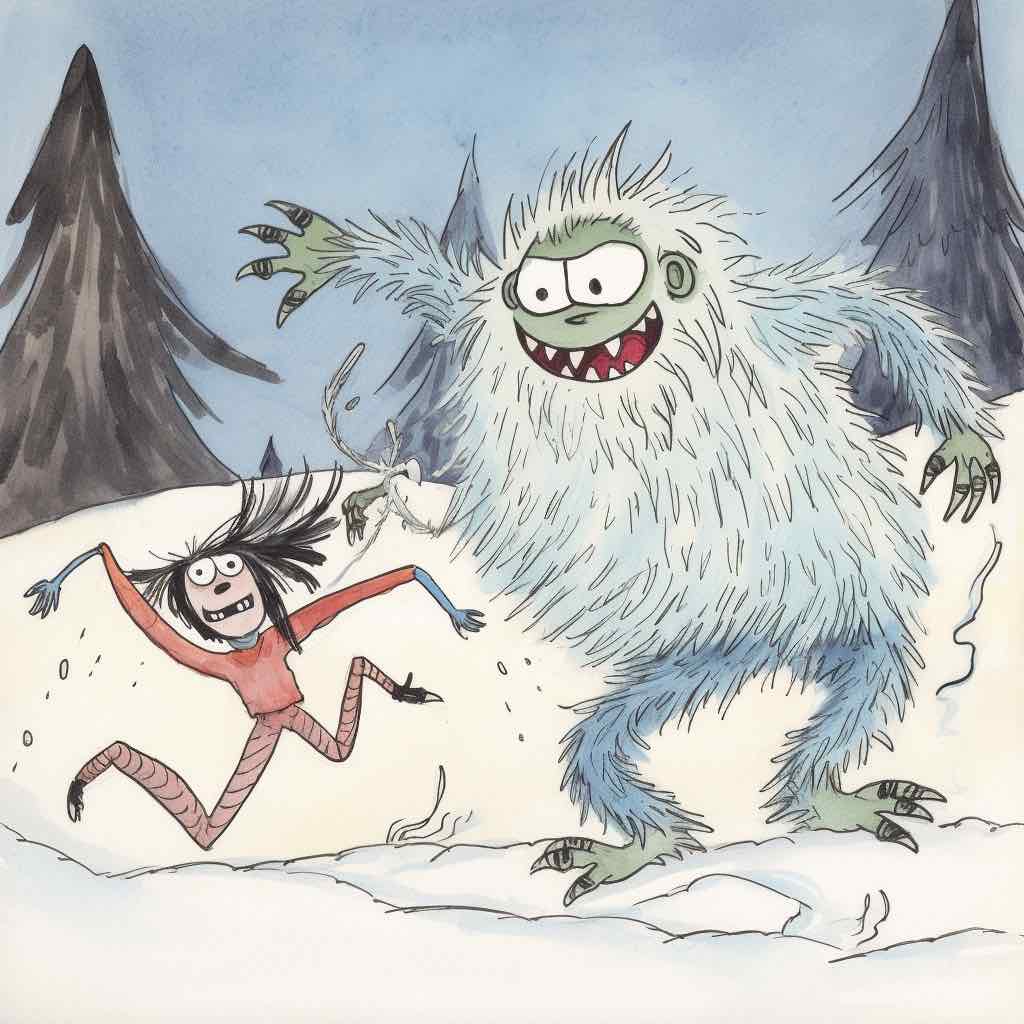
Upon her return, Alice discovered that not only had her laptop met a tragic fate, but her weeks of hard work had also vanished from the remote repository. Aghast, she confronted Bob about the missing code.
Bob's cheeks flushed crimson as he realised the consequences of his force push. He'd unintentionally overwritten Alice's work, and now her code was truly lost, thanks to the yeti's unexpected rampage.
Some scenarios where you may want to use force pushing
Scenario 1: Cleaning Up Commit History
The Dilemma: You've been working on a feature branch, and your commit history is a bit messy. You'd like to tidy it up before merging into the main branch. You might be tempted to squash your commits, amend the messages, and then force push to ensure a clean history.
The Alternative: Instead of force pushing, you can use an interactive rebase to clean up your commit history. Once you're satisfied, create a new branch, and push your changes there. Then, submit a pull request to merge the new branch into the main branch. This way, you avoid the risks associated with force pushing while still achieving a clean commit history. But to be honest, I often don't care about this and leave it to github to sort out.
git checkout my-feature-branch
git rebase -i main
# Follow the prompts to squash/amend your commits
git checkout -b my-feature-branch-clean
git push origin my-feature-branch-clean
Scenario 2: Resolving Conflicting Changes
The Dilemma: You and a teammate have been working on separate branches, and you both pushed changes to the same file. You might feel inclined to force push your changes, hoping to deal with the conflicts later.
The Alternative: Instead of force pushing, take the time to resolve the conflicts by merging or rebasing. This ensures that both sets of changes are preserved and properly integrated.
# Merging
git fetch origin
git checkout my-feature-branch
git merge origin/main
# Resolve conflicts, then commit the changes
# Rebasing
git fetch origin
git checkout my-feature-branch
git rebase origin/main
# Resolve conflicts, then continue the rebase
git rebase --continue
Scenario 3: Removing Sensitive Data
The Dilemma: You accidentally committed sensitive information (e.g., API keys or passwords) and pushed it to the remote repository. You might want to force push after removing the data from your local branch.
The Alternative: Instead of force pushing, use the git filter-branch command or the BFG Repo-Cleaner (hence the Roald Dahl inspired images in this article!) to remove the sensitive data from the repository's history. This method ensures that the data is properly purged without resorting to force pushing.
For git filter-branch:
git filter-branch --force --index-filter \
"git rm --cached --ignore-unmatch path/to/your/sensitive_file" \
--prune-empty --tag-name-filter cat -- --all
After running the appropriate command, push the changes to the remote repository:
git push origin --all
git push origin --tags
In each scenario, the alternative solutions help you avoid the potential dangers of force pushing while still addressing the issue at hand. Always consider these safer options before resorting to a force push.
Lessons Learned: The Dangers of Force Pushing
Alice and Bob's unfortunate tale serves as a stark reminder of the dangers of force pushing. It's a powerful command that can wreak havoc if used carelessly. Here are a few important takeaways to keep in mind:
-
Communication is key: Had Alice and Bob communicated more effectively about their work, they could have avoided this disastrous outcome. Make sure to keep your teammates in the loop when pushing changes to a shared repository.
-
Proceed with caution: Force pushing should be used as a last resort, not a quick fix. Always try to resolve conflicts through merging or rebasing first.
-
Backup, backup, backup: In the unfortunate event of a force push gone wrong it is always good to have a good backup system. I recommend the 3-2-1 backup system.

